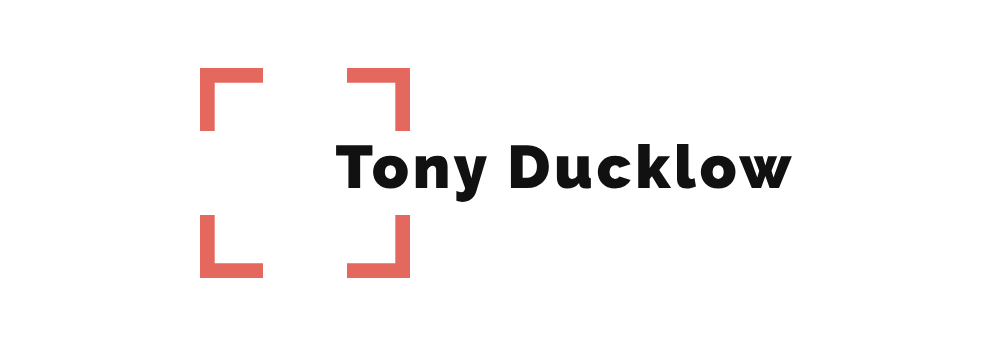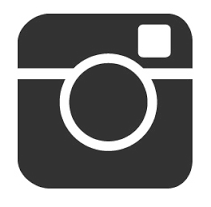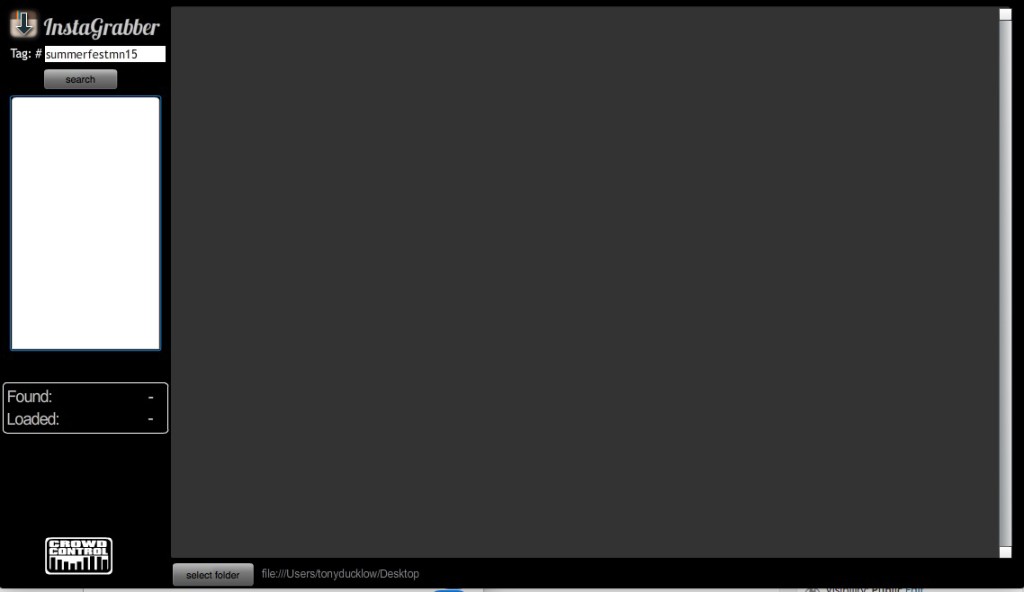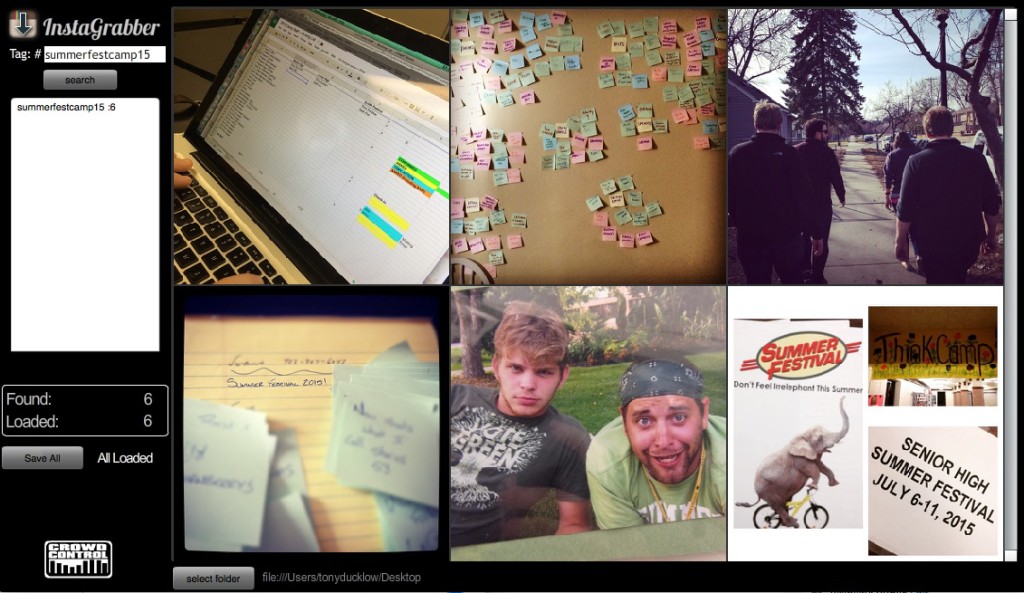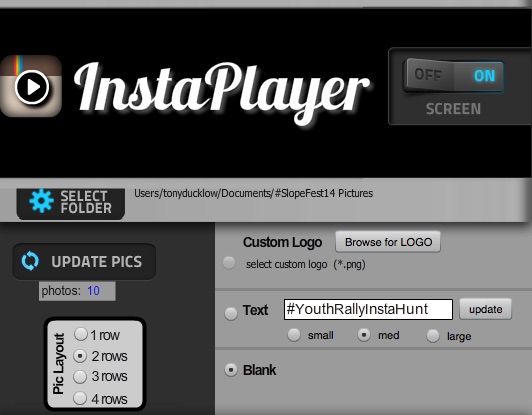Two very cool tools to help tap into instagram for your next event. To start you’ll need a computer that is set-up with two displays. One for control and the other that the groups will see, like a projector. If you need to know more about how to set-up two displays, check out these handy guides for mac & pc.
1. Create, publicize and use a hashtag. For Summer Festival we use #summerfestcamp15
2. Download InstaGrabber and InstaPlayer here: http://crowdcontrolgames.com/collections/videoapps. The guys at CrowdControl are making really great and innovative stuff.
3. Open InstaGraber. The app runs off of Adobe AIR and the app may prompt you to download the Adobe Air framework
4. Search for your hashtag in the upper lefthand corner of the app. ***Note if individual instagram accounts are private they will not show up. If a student wants to see their pics and they have a private account they will have to make their account public for the event***
5. On the bottom of the window there is a button to select a folder. Select where you’d like to save the photos.
6. Load as many as photos as you want using the load button on the left hand side of the screen.
7. On the lefthand corner, Push save all.
8. Open up InstaPlayer.
9. In the middle of the window, click select folder and select where you saved those pictures form InstaGrabber
10. Click the switch that say screen to on.
11. You can change how many rows, the text or add your logo from the control window. You can also refresh the folder that has the photos in it to add more pictures you may have grabbed while the event is going.