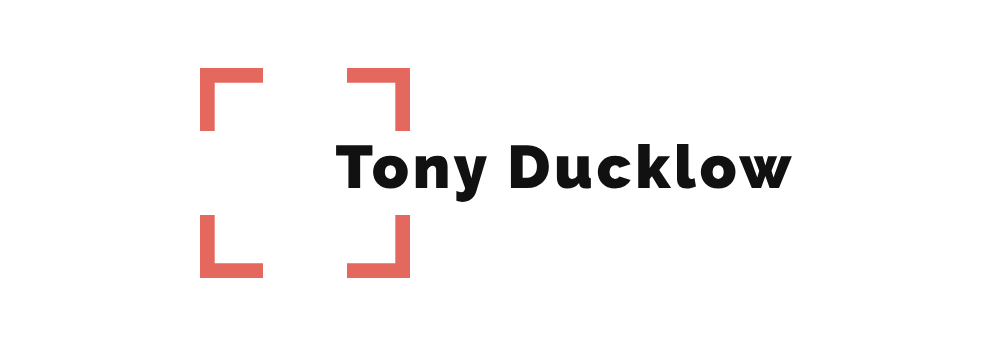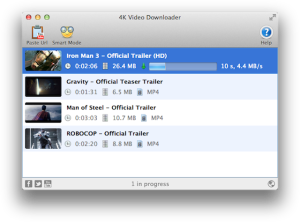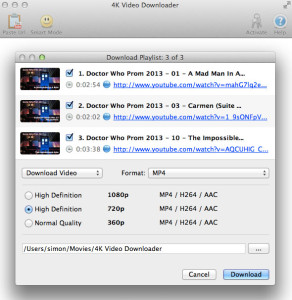How many times have you wanted to show someone a great YouTube video and by the time you pull it up you’ve either lost the Internet or the signal on their phone is too weak and taking forever to load? Even worse is when the video partially loads and stutters it’s way through conclusion.
This experience is only amplified during worship services or youth gatherings when online videos are used to enhance the service but they don’t load or stream right. Instead of being at risk of high latency, I recommend downloading all of the video and audio content you will need pre-service. Not relying on Internet streaming for anything during live production is very freeing. Downloading and embedding video clips in presentation software is a simple task.
My favorite tool for downloading clips is 4K Video Downloader. It works on Mac, Windows, and Ubuntu. I’ve found the software both super intuitive and reliable. 4K is also free, with a few pretty unobtrusive ads built into the program, or you can pony up $9.95 to get the ad-free version. The software also allows you to download entire playlists of videos.
4K really helped me when I was in a jam a few months ago. I booked a DJ gig at a local dance club and the found out after signing the contract that the event was a music video dance party and I had been exclusively an audio DJ at this point. I spent less than an hour downloading HD videos of top 40 playlists from the last decade and ended up with over 200 music videos. Consequently, I rocked the gig.
To use 4K: Download the program, open it, paste the URL of the video you want to download (Vimeo, Youtube, Facebook, Twitter, Instagram) and 4K will give you a few options to download. I’d recommend downloading the highest quality you can.
To embed videos in your presentation software here some great videos from others across the web:
PowerPoint
Keynote
https://www.youtube.com/watch?v=ouJNcUmiG-0
ProPresenter
Happy downloading! Let us know how this has helped streamline your services in the comments.